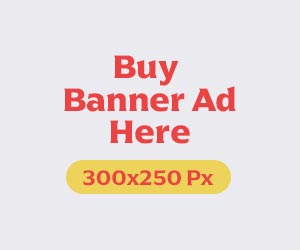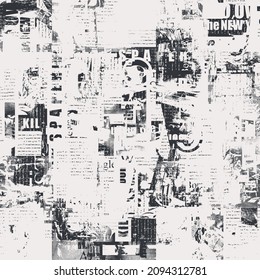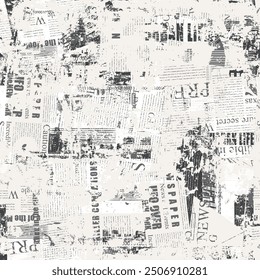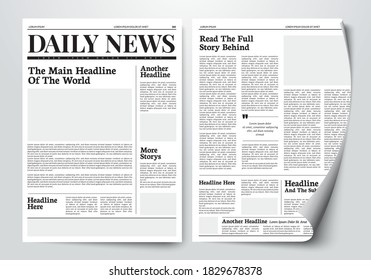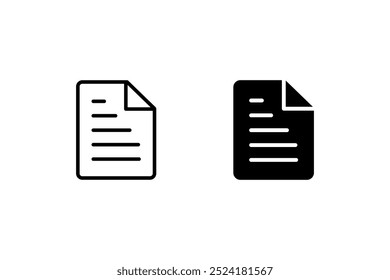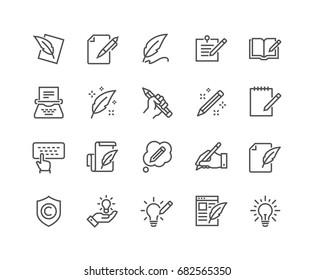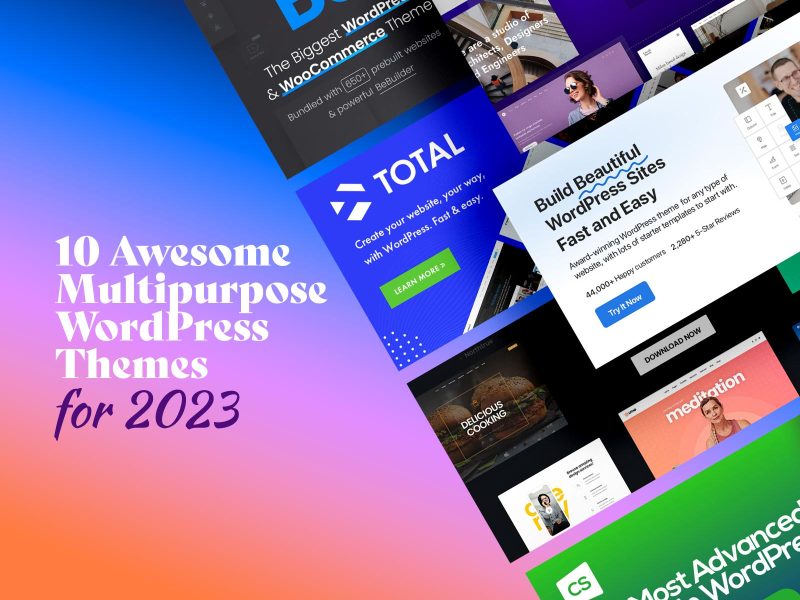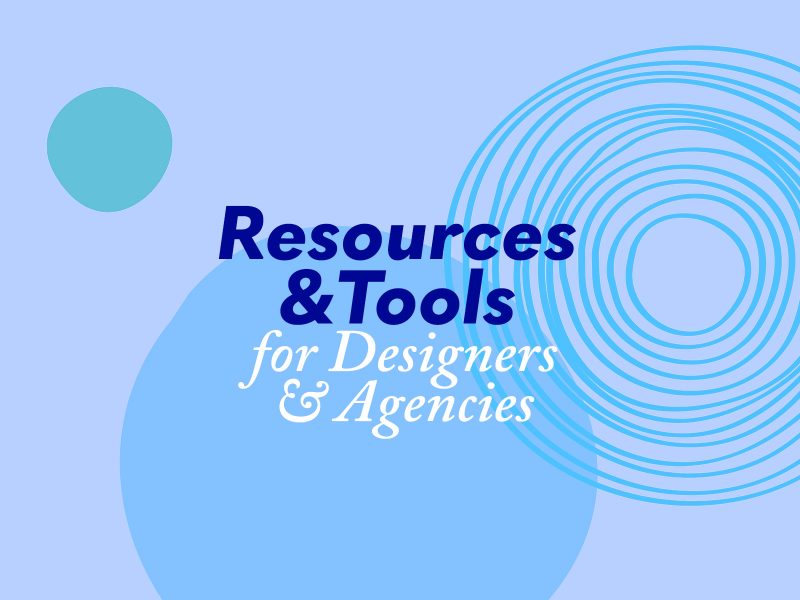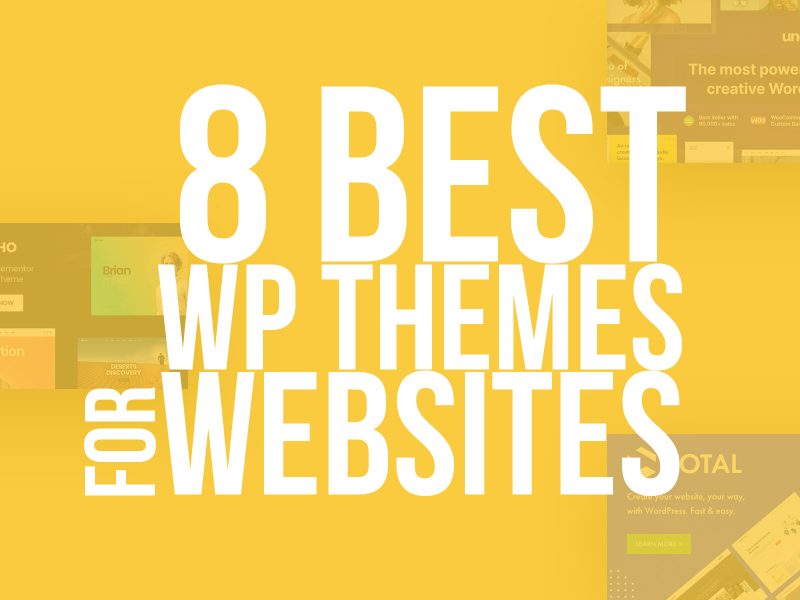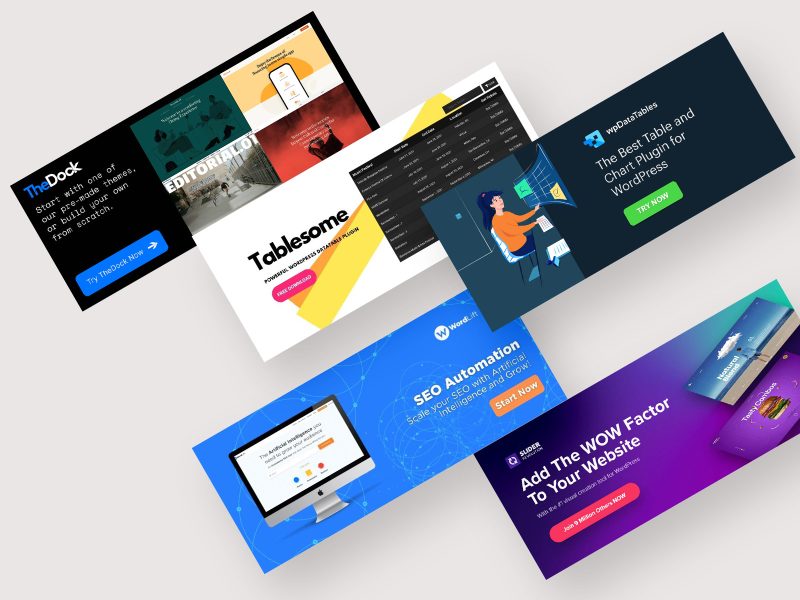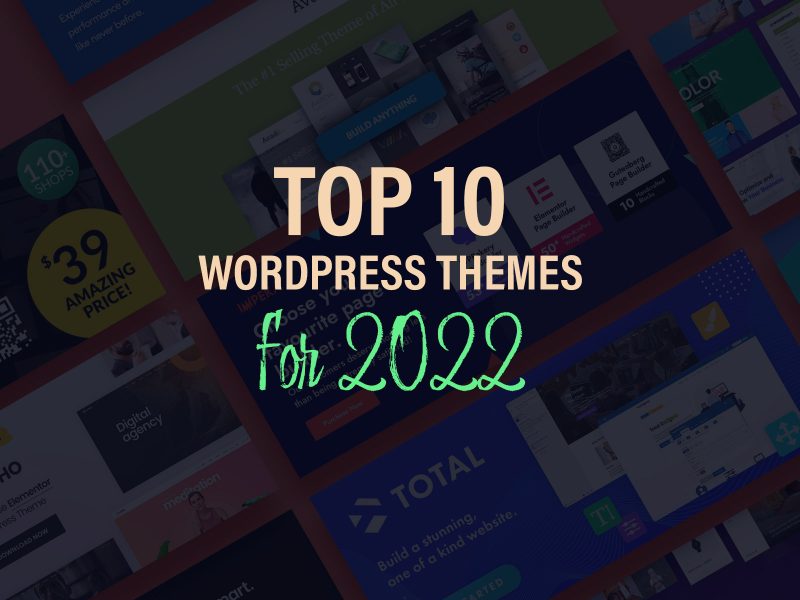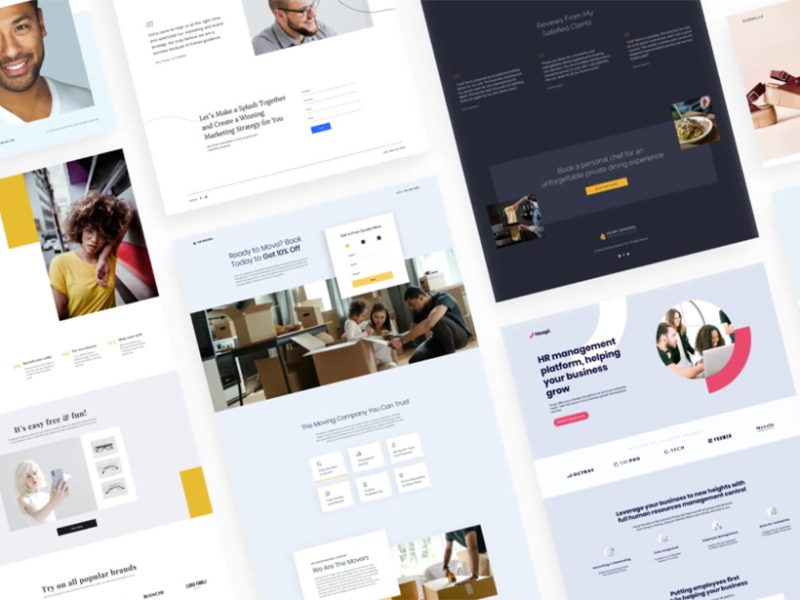A WordPress knowledge base is a centralized repository of information that can be accessed by customers or employees to find answers to common questions or issues.
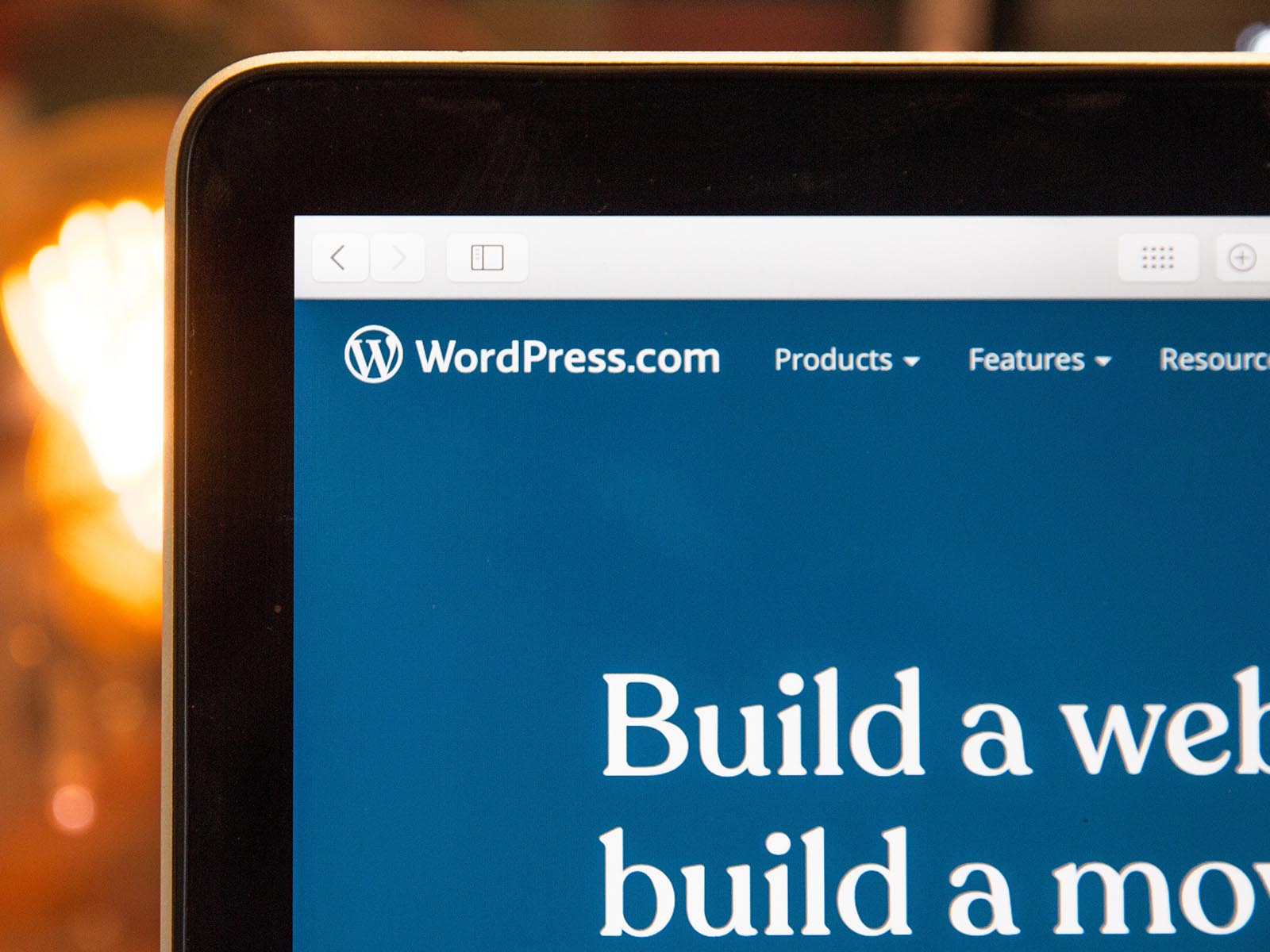
Creating a knowledge base on WordPress is a relatively straightforward process, and can be done using various plugins and themes.
In this article, we will outline the steps to create a knowledge base on WordPress.
Step 1: Choose a Theme
The first step to creating a knowledge base on WordPress is to choose a theme that is optimized for knowledge base content. A good knowledge base theme should be easy to navigate, have a clean layout, and allow for easy categorization and search. Some popular knowledge base themes for WordPress include KnowAll, HelpGuru, and KnowledgePress.
Step 2: Install a Knowledge Base Plugin
Once you have selected a theme, the next step is to install a knowledge base plugin. A knowledge base plugin will allow you to easily create and organize content, and make it easily accessible to users. Some popular knowledge base plugins for WordPress include WP Knowledgebase, Echo Knowledge Base, and BetterDocs.
Step 3: Create Categories and Subcategories
After you have installed a knowledge base plugin, the next step is to create categories and subcategories. This will help users find the information they need quickly and easily. For example, if you are creating a knowledge base for a software application, you might create categories for installation, troubleshooting, and user guides, with subcategories for each.
Step 4: Create Articles
Once you have created your categories and subcategories, you can start creating articles. Each article should be focused on a specific topic or issue, and provide clear, concise instructions on how to resolve the issue or answer the question. You can use screenshots, videos, or other visual aids to make the content more engaging and easy to understand.
Step 5: Optimize Your Content for Search
To ensure that your knowledge base is easily searchable, it is important to optimize your content for search engines. This can be done by including relevant keywords in your article titles and descriptions, using headings and subheadings to break up the content, and using internal linking to connect related articles.
Step 6: Add a Search Bar
Adding a search bar to your knowledge base will make it easier for users to find the information they need quickly and easily. Most knowledge base plugins come with a built-in search bar, but you can also use a third-party search plugin if you prefer.
Step 7: Promote Your Knowledge Base
Once you have created your knowledge base, it is important to promote it to your users. You can do this by adding a link to your knowledge base in your website’s navigation menu, including it in your email signatures, and promoting it on social media. You can also encourage users to share your knowledge base with others who may find it helpful.
Conclusions
In conclusion, creating a knowledge base on WordPress is a straightforward process that can be done using a combination of themes, plugins, and best practices. By following the steps outlined above, you can create a knowledge base that is easy to navigate, optimized for search, and provides your users with the information they need to be successful.